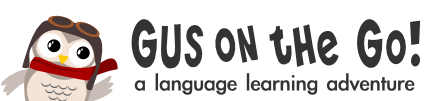Gus on the Go's Frequently Asked Questions
You've got questions, we've got answers!I just paid for the app and the levels appear to be locked.
Don’t worry- you don’t have to pay in order to unlock the rest of the lessons! We designed the app to proceed through the lessons in a certain order. You start with the barn lesson located in the first city. On the map screen, the arrows between the cities show the intended order. Upon successful completion of the barn lesson review, it will unlock the first game and the next lesson (the market fruits and vegetables lesson). Each lesson review will unlock 1-2 games and the next lesson. Once you have unlocked a lesson or game, you can play it at any time.
The sound doesn’t appear to be working. Help!
Let’s first check your device to make sure you haven’t accidentally set your device on Mute. There is more than one way do it!
If you are using an iPhone
On the side of your iPhone above the volume buttons you should see a switch that you can flip up or down. If you can see an orange dot or line, that means the phone is on silent mode and no audio will play from our app. Flip this switch and ensure the volume is up and you should be able to hear the audio portion of Gus on the Go.
If you are using an iPad
1) Open the Settings App (grey icon with gears)
2) Tap on “General”
3) Scroll down to the section titled “Use Side Switch to:”
- If “Mute” is checked:
1) Check the side switch (next to the volume button) to make sure that you do not see an orange dot. This orange dot indicates that your iPad sound is muted. Normally when set to mute and flipped “on” all sound should be muted. However, it has been our experience that not all apps respect this “mute” setting. Gus on the Go does respect it, which might be a reason you hear sounds in other apps, but not from our app. Oddly enough, if your iPad is in the muted state, you can still change the volume levels without receiving any indication that it is currently muted.
- If Lock Rotation is checked:
1) Double press the Home button to bring up the task bar at the bottom of the screen.
2) Swipe from the left side of the screen to the right along the task bar to bring up the quick sound controls
3) On the far left side of the bar is a speaker icon that controls muting. Please tap this button to mute and unmute your iPad app sound.
If you’re still experiencing issues with the audio portion of Gus on the Go, send us a note and we’ll work with you to get to the bottom of this!
Which devices are compatible with Gus on the Go?
Currently, Gus on the Go has been designed and optimized for iPhone 3GS+, iPad and iPod touch, compatible with iOS 4.3+. Gus on the Go is also available on Android devices 2.3+ including Kindle Fire devices.
Hmm, when is the Android version for Gus on the Go coming out?
The wait is over, Gus on the Go is now available for Android devices on Google Play!!!
Are you developing Gus on the Go for more languages?
You bet we are! As long as we can find the right native speaker, we will work hard to develop an app for any language! Send us a note and tell us about the language and country you’d like to see Gus learn and visit. And then, sign up for our newsletter to be the first to find out when a new language is released!
Do you offer an educational discount?
Yep! Gus on the Go is available at a 50% discount through Apple’s educational volume purchasing program.
Wait, you haven’t answered my question!
No problem! Send us a note and we’ll be happy to get back to as soon as we can!